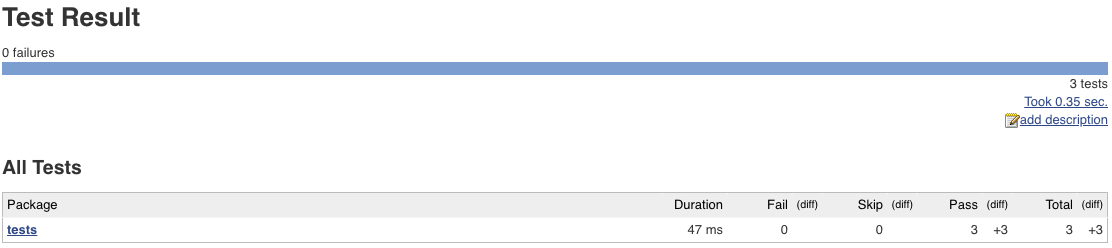As software test suites grow, so does the timeline for feedback to a developer given the length of time it takes to run the tests. In a monolithic environment this problem can be compounded if the suite of tests is singular and inclusive of all functionality. This post is an attempt to solve this problem using Docker containers with parallel test jobs.
Project Materials
There is a sample repository that contains the end-state code that can be used for this tutorial if desired. The project can be found here, and can be cloned to obtain the materials (i.e. Jenkinsfile and Python code/tests) for this tutorial.
Proposed Pipeline and Functionality
This tutorial assumes a standard Jenkins pipeline that consists of the following stages:
1 2 3
|-----------| |----------| |----------|
| Print | | Test | | Report |
| Info | ----> | Suite | -----> | Results |
| | | | 1 | | | |
|-----------| | |----------| | |----------|
| |
| |----------| |
| | Test | |
|--> | Suite | -->|
| | 2 | |
| |----------| |
| |
| |----------| |
| | Test | |
|--> | Suite | -->|
| 3 |
|----------|As you can see above, the idea is to have a Jenkins pipeline that first checks out the source code, then triggers 3 parallel test builds (one for each “suite” of tests in a project), and then aggregates/reports results from all 3 of the tests, representing the full test suite. The various stages proposed are detailed below:
- Print out some information for use - just a debug step.
- Parallelize 3 jobs, each running a single test file from the project repository: 2a. Test Suite 1: Run the tests/test_app_no_jobid.py tests 2b. Test Suite 2: Run the tests/test_app_job_id1.py tests 2c. Test Suite 3: Run the tests/test_app_job_id2.py tests
- Aggregate all results from previous tests into a single status/report.
Required Software and Architecture
For the purposes of this tutorial, we will set up, configure, and realize the above pipeline architecture using the following software stack:
- Docker for Mac: Software to deploy and manage Docker containers on a MacBook.
- Jenkins: Traditional CI pipeline, deployed via Docker container locally on the MacBook laptop.
- Git: Source control used for the sample project which will realize the Jenkins pipeline, installed on the MacBook laptop.
- GitHub: Remote source control repository storage.
- Socat: Multipurpose relay for exposing Docker services on MacBook laptop.
The following architecture will be realized by the end of this tutorial:
|-----------------------------------| |--------------------------------|
| MacBook Pro | | github.com |
| |-----------------------------| | | |--------------------------| |
| | Docker Engine | | | | python-parallel-ci-tests | |
| | | | | | git repository | |
| | |-----------| |-----------| | | | |--------------------------| |
| | | Jenkins | | Agent 2 | | | | |
| | | Container | | Container | | | |--------------------------------|
| | |-----------| |-----------| | |
| | | |
| | |-----------| |-----------| | |
| | | Agent 3 | | Agent 4 | | |
| | | Container | | Container | | |
| | |-----------| |-----------| | |
| | | |
| |-----------------------------| |
| |
|-----------------------------------|In the above architecture, the MacBook laptop is running a Docker engine with Jenkins running within and will handle the Jenkins Docker agent creation. Jenkins will be reaching out to GitHub to access the sample repository used for the CI builds.
Install Dependent Software
On the MacBook, install the dependent git and virtualbox software required:
$ brew install git socatThe instructions for installing Docker for Mac are pretty clear and we won’t repeat them here. Instead, follow these instructions. In addition to the instructions, you will need to expose the Docker services via API. Run the following command locallly on the Mac once the Docker Engine has been installed, which will expose the Docker services by way of the Unix socket created on port 2376:
$ socat -d TCP-LISTEN:2376,reuseaddr,fork UNIX:/var/run/docker.sockIf you open a browser and navigate to http://localhost:2376 you should see a JSON structure with the message “Page not found”,
indicating the services are listening.
Create Docker Agent Image
The docker image that is best suited for the Jenkins integration (at least in this tutorial) is the jenkins/ssh-slave image.
However, this image only comes with JDK installed (required for Jenkins integration) and none of the Python tools. Therefore, we
will build our own variation of the image so each part of the build does not require installing the dependent software into the
container as a prerequisite (the python, pip, and virtualenv binaries will already be present). The Dockerfile file is in the
software repository example we are using, and here are the contents:
FROM jenkins/ssh-slave
RUN apt-get update && apt-get install -y software-properties-common
RUN apt-get update && apt-get install -y \
python-pip \
virtualenvThe file is pretty straightforward - it starts with the jenkins/ssh-slave base image and adds the software repositories and
dependent software needed for the tests to run. In order to build the image, run the following commands on the MacBook laptop
in the same directory as the Dockerfile:
$ docker build -t jenkins/ssh-slave-modified .The above command will take the base image and apply the Dockerfile changes to it, and save it locally as an image tagged with
the name jenkins/ssh-slave-modified. You can see the image by running the command docker image ls.
Deploy and Configure Jenkins
You can now deploy Jenkins in a container using a vendor-provided distribution. Run the following command to download the blueocean Docker container image and run it as a container:
$ docker run -p 8080:8080 jenkinsci/blueoceanOn startup, you should see an admin key scroll by in your terminal - copy this. Launch a browser and navigate to http://localhost:8080 and you should be prompted to insert the Jenkins admin key to activate the Jenkins instance. Paste the key captured in the logs scrolling by and progress to the next step, where you should select to install the “Standard” plugins. After a few minutes, you should be greeted with the Jenkins home page.
Jenkins Docker Plugin
In Jenkins, navigate to the “Manage Jenkins” menu option, and select “Manage Plugins”. Select the “Available” tab and search for the “Docker” plugin, select the checkbox, and click “Install without restart”. In a few minutes, the Docker plugin should be installed and ready to be configured.
Navigate to “Manage Jenkins” -> “Configure System”. Near the bottom is a “Cloud” option - from the “Add a new cloud” drop-down,
select “Docker”. Click the “Docker Cloud Details…” button and enter the following details, where <MACBOOK_HOSTNAME> is the
resolvable hostname of your MacBook laptop where the Docker engine is running:
- Name: docker
- Docker Host URI: tcp://<MACBOOK_HOSTNAME>:2376
- Server credentials: none
- Enabled: Checked
- Expose DOCKER_HOST: Checked
- Container Cap: 5
Once the configuration has been entered, click the “Test Connection” button. If all goes well, you should be able to see the Docker version and API version listed. Don’t yet hit the “Save” button - we’ll next configure the base container image for the build agents. Click the “Docker Agent templates…” button, then click “Add Docker Template”. Specify the following details:
- Labels: docker-python-1
- Enabled: Checked
- Docker Image: jenkins/ssh-slave-modified
- Instance Capacity: 5
- Remote File System Root: /home/jenkins
- Usage: Only build jobs with label expressions matching this node
- Idle Timeout: 10
- Connect method: Connect with SSH
- SSH Key: Inject SSH key
- User: jenkins
- Pull strategy: Never pull
Note: The Pull Strategy above is very important - you must specify/configure it as “Never pull” in order to ensure that the Docker engine uses the local image repository (whatever is available), and since we built the image locally, this is applicable.
You can now click the “Save” button to save the configuration.
Configure Jobs
Now that we have our Jenkins configuration in place for using Docker containers as build nodes, we will configure a job using the remote GitHub repository containing the sample files. The repository we will be using is located here.
In Jenkins, select “New Item”. Name the project “parallel-ci” and select “Multibranch Pipeline” as the option. After clicking “OK”, enter the following configuration items (anything not mentioned can be left as default):
- Display Name:: parallel-ci
- Branch Sources -> Add source -> Git:
- Project Repository: https://github.com/jekhokie/python-parallel-ci-tests.git
- Scan Multibranch Pipeline Triggers -> Periodically if not otherwise run: Checked
- Interval: 1 minute
Click “Save”. Once the repository is checked out and a job kicks off, you should see the pipeline start to execute indicating things are working the way you expect them to. Below are a few images that may be useful/interesting to determine if you’ve successfully configured the jobs the way they are expected to be configured.
Native Jenkins View of Pipeline
Blue Ocean View of Pipeline - Parallel Jobs
Aggregated Test Results
Closing Comments
There is a lot more to do in order to make this parallel pipeline effective, especially as it relates to end-to-end testing. For instance, how to deal with databases, how multiple containers will talk with each other, etc. This tutorial serves as a starting point for parallel Jenkins testing using Docker.
Credit
The above tutorial was pieced together with some information from the following sites/resources: